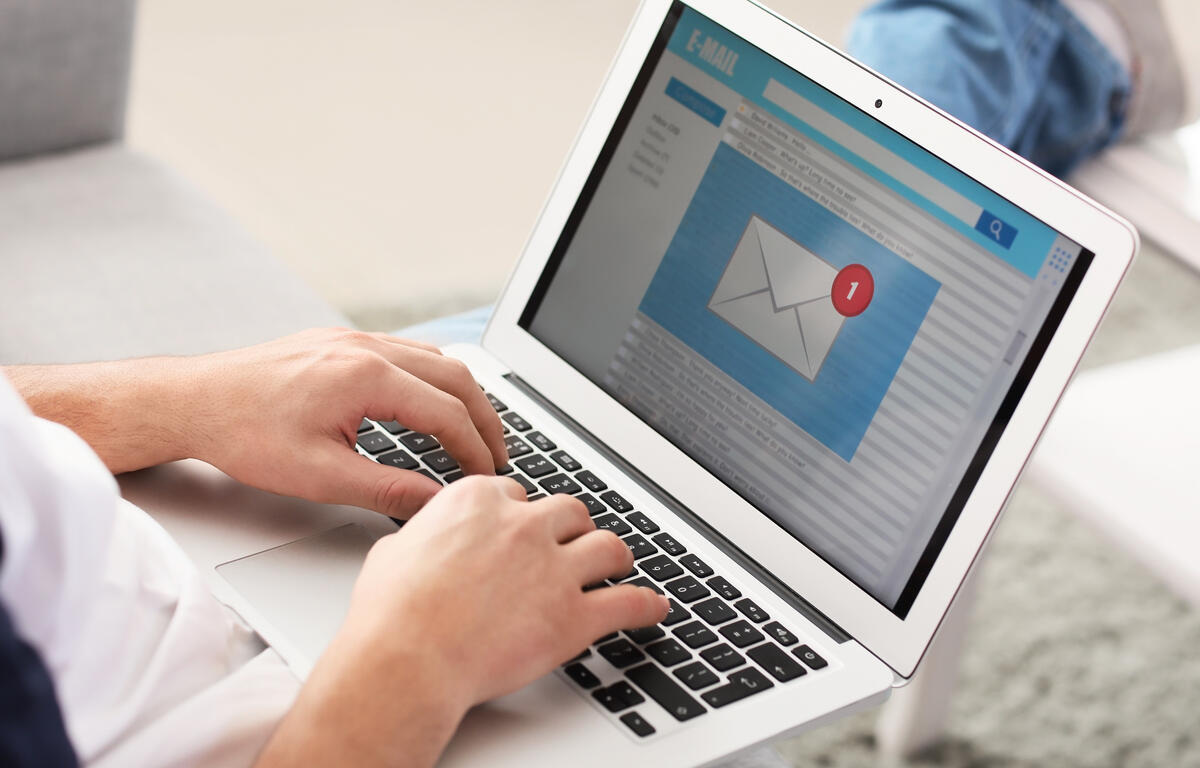(Online News) Whether you are using WordPress Classic or WordPress Block Editor, the basics of uploading an article are the same. WordPress Classic offers a straightforward approach to uploading articles, while Block Editor offers more options for design and user engagement.
Here is a step-by-step guide for uploading basic articles in WordPress. You will use your WordPress username and password to access the news sites WordPress.
Top Stories
Top Stories are the articles that appear in the carousel on the news site’s homepage. These are the highest priority stories for your readers. All articles, including Top Stories but excluding obituaries, will also be published under Recent Stories.
Dashboard
The Dashboard serves as the main navigation hub of your news site’s WordPress. From here, you can access all features and tools.
Posts
For the purpose of publishing news articles, we do not use the Post section. Posts are typically used for blogs and other non-news content.
Media
The Media Library stores images and other media files for future use.
Hint:
- Always title media files with a descriptive name that is searchable.
- Example: A winter picture of downtown should be titled “YOUR TOWN Downtown Cityscape with Snow” to make it easier to find later.
Forms
We use the Forms plugin to create forms for readers, such as “Advertise with Us” and other engagement tools.
Pages
Pages are used for static content that does not change frequently, such as:
- About Us
- Contact Us
- Meet Our Team
- Only Pages can be featured in the “What’s Happening” section.
Sponsors
The Sponsors plugin allows the news sites to feature advertisers who support the platform. It provides advertisers with:
- Sponsored links at the top of articles
- Sponsor widget at the bottom of articles
Events
Our news sites use City Spark for event management. Therefore, the Events section in WordPress is not used.
News
The News section is where editors publish and manage articles for the news site.
Profile
Your Profile section contains your author bio information.
Important Steps:
- Update your bio to reflect how you want it displayed on articles.
- Set up a Gravatar account at Gravatar.com:
- Click “Get Started Now” and follow the prompts.
- Use your WordPress login credentials to set up the account.
- The image you upload in Gravatar will automatically appear on articles you publish.
Saga Settings
This section is managed externally and is not used by local editors.
FCC Applications
The FCC Applications plugin is used by Saga Communications to ensure compliance with FCC regulations. Editors do not need to access this section.
Insights
Insights provides analytics and performance data about your news site, allowing you to track reader engagement and traffic.
AppPresser
This plugin manages the news site’s mobile apps. Local editors do not need to access this section.
Syndication
The Syndication plugin allows content to be published across multiple news sites.
Maps
The Maps plugin lets editors embed interactive maps inside articles. This is useful for:
- Advertising purposes
- Construction updates
- Emergency alerts
By understanding these navigation tools, editors can efficiently manage content and streamline their workflow in WordPress.