If you’re still clinging to the Classic Editor, it’s time for a gentle but firm nudge: the Block Editor isn’t just a fancy design tool — it’s your ticket to better search visibility in an AI-first world.
Search engines and AI-generated summaries now rely heavily on clean, structured content. The Block Editor’s design creates that structure automatically. Each block — whether it’s a headline, paragraph, image, or list — gets its own semantic “tag” in the code. That means search engines can instantly understand your article’s hierarchy, relationships, and key points without guessing.
In short:
- Better structure = better AI understanding.
- Better AI understanding = higher visibility in search results.
- Higher visibility = more readers.
The Classic Editor smushes everything together in one big text blob, which forces AI and search engines to work harder — and they don’t like extra work.
The Basics: Headlines, Paragraphs, and Image Galleries
1. Headlines (H1, H3)
Think of main headline of the article as the name of a book and the sub headers as titles of your chapters.
- The main headline will always be H1
- Use H3 for sub headlines.
Why it matters: Search engines use headings to figure out what your article is about — they’re like chapter titles for the web.
2. Paragraphs
The Block Editor automatically makes each paragraph its own block, which is ideal for mobile readers and AI scanning. Every time you press Return, it creates a new paragraph block by default. To change a block into a header, image, or another type, click the + icon either on the block itself or in the upper-left toolbar.
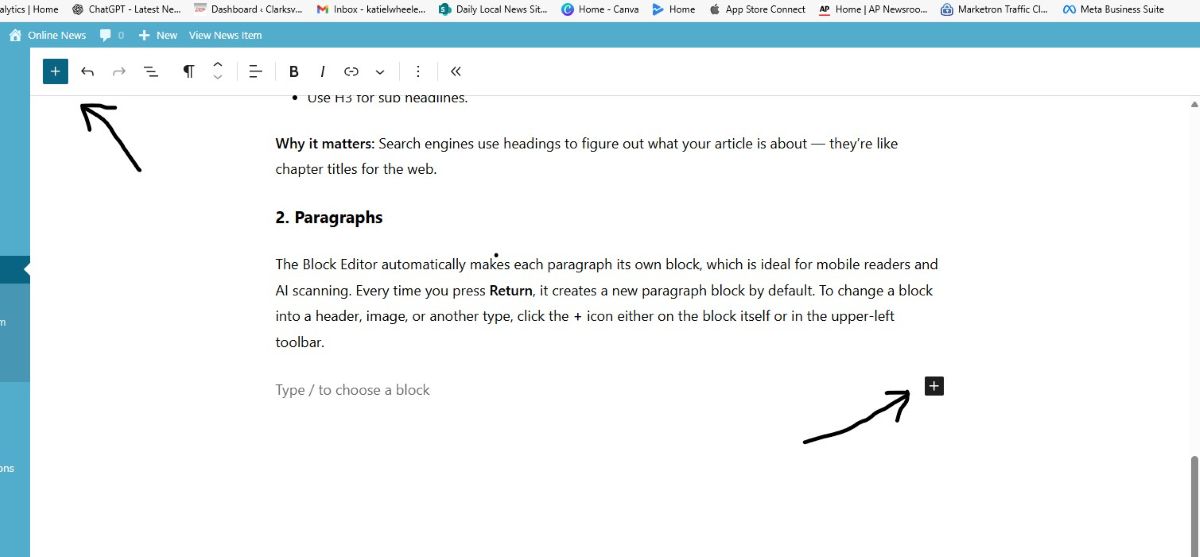
3. Image Galleries
- Why visuals matter: Photos and galleries keep readers on the page longer — a factor search engines notice.
- Group images easily: Use the Gallery block to organize related photos into a single, clean layout.
- Add alt text: Write a brief description for each photo to improve accessibility and help search engines understand your content.
- Use captions strategically: Include keywords naturally while describing the image.
- Know your gallery types:
- Regular Gallery – Captions display directly on each photo.
- Tiled Gallery – Captions appear only after clicking the photo.
Time-Saver: If your images are already sized correctly or you are comfortable sizing it in the block, use the drag-and-drop feature to place them into the gallery quickly. Once inserted, use the Align Center option to ensure images are perfectly balanced on the page.
4. Short codes and Embeds
Why they matter: Shortcodes and embeds let you easily add interactive content—like videos, polls, or forms—without writing complex code. They make your articles more engaging and can keep readers on the page longer.
Use YouTube embeds for videos: Paste the YouTube link directly into the editor, and WordPress will automatically create a video player. You can also wrap it in an ... shortcode for more control over formatting.
Add audience polls with short codes: Use the [audience-response id="XXXXX"] shortcode to insert interactive polls and surveys that encourage reader participation.
Time Saving Tricks To Try
1. Drag-and-Drop Images Directly
You don’t have to click “Add Media.” Just drag an image file from your computer straight into the editor, and it will automatically create an Image Block.
To Resize After Drag-and-Drop:
- Click the image to select it.
- Drag the blue handles on the corners to adjust the size visually.
- Or, in the right-hand Block Settings panel, enter the exact width/height in pixels.
- You can also choose Full Size, Large, Medium, or Thumbnail in the settings for quick preset sizes.
2. Save Reusable Layouts as Patterns
If you create a layout you’ll want to use again—like a formatted image with a caption, or a call-to-action section—you don’t have to rebuild it each time.
- Select the block or group of blocks.
- Click the three-dot menu.
- Choose Create Pattern (or Add to Reusable blocks depending on your WordPress version).
- Give it a name and save.
Next time, you can insert that exact design instantly from the Patterns tab in the block inserter.
LATEST WEATHER: See the hour-by-hour and seven-day Ocala forecast.
PLAN YOUR WEEK: See the full hour-by-hour and seven-day forecast here.
STAY CONNECTED: Sign up for our free newsletter to get local news delivered straight to your inbox.
PLAN YOUR WEEK: See the full hour-by-hour and seven-day forecast here.
STAY CONNECTED: Sign up for our free newsletter to get local news delivered straight to your inbox.
3. Duplicate Blocks Instead of Rebuilding
If you’ve formatted a block the way you like, click the block’s options menu (three dots) and choose Duplicate. This keeps styling, spacing, and formatting the same—saving you from re-doing it.
4. Copy All Blocks to Save Templates for Later
If you have a page that you have formatted and want to save the page to use again, click the option menu in the upper right (3 dots), and scroll down to copy all blocks.
IDEA: Save templates you want to reuse in drafts with the word TEMPLATE in the headline to make it easier to find and reuse.
5. Use the Slash Command (/) to Add Blocks Quickly
Instead of searching through the block menu, type / in a blank paragraph, then start typing the block name (e.g., /image, /heading). Press Enter to insert instantly.
EXTRA, EXTRA. . .
Once you’ve mastered the basics, here are a few extra blocks you can try to make your articles more interesting and easier to read:
Lists: Great for breaking information into easy-to-scan points. Use the List block to create bullet points or numbered steps. Readers love quick takeaways.
Pull Quotes: Highlight an important line or powerful statement from your article using the Pull Quote block. This draws attention and keeps readers engaged.
Spacer: Add the Spacer block to create breathing room between sections. This makes your article look cleaner and easier to read.
-
GUIDE: Advertising Opportunities
Our online news site offers a wide range of advertising opportunities designed to meet […]
-
GUIDE: Native Advertising
Our native advertising options allow businesses to seamlessly integrate their message into our content, […]
-
GUIDE: AI Tools to Streamline Your Local News Workflow
Discover a suite of specialized ChatGPT tools designed to help our editors work faster and smarter. From AP-style feature writing to…


