Images are the first impression your article makes. A compelling photo can stop the scroll, spark curiosity, and drive a reader into the story. A poorly formatted or missing image, on the other hand, can tank the user experience—and even hurt our site’s performance in search engines. This quick guide will walk you through how to upload images correctly on our news sites and ensure that our articles perform and stay in copyright compliance. All images should be clearly sourced!
1. Make Sure Images Are Web-Optimized
Size: All images should be no larger than 1200 X 800 tall (3:2) is the optimal size and saved in JPEG (.jpg) format.
Why it matters:
- Oversized images slow down page load times, which is a key ranking factor for Google. If a site loads slowly, readers leave—and Google notices.
- Using graphics with logos, excessive text, or stylized fonts can confuse readers, making them think the image is an advertisement, especially on mobile. These images underperform in engagement.
2. Always Fill Out the Image Alt Text Field
What is it? Alt Text is a short description of the image that appears: The Alt Text box appears when you are uploading the image in Word Press.
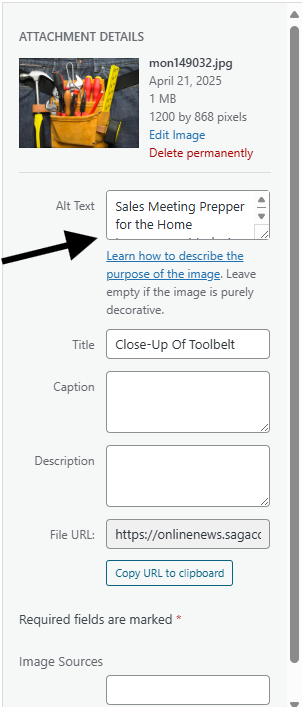
- If the image fails to load,
- Or when a screen reader is used for a visually impaired reader.
Why it matters:
- Google uses Alt Text to understand what’s in the image, which contributes to your article’s searchability (SEO).
- It’s also part of ADA compliance, which ensures our sites are accessible to all users. This is something Google actively grades.
Example:
Alt Text: “A firefighter sprays water on a burning barn in Franklin County.”
Avoid: Vague phrases like “Image”, “Photo”, or “Story art.”
3. Always Include an Image Source
Every image we publish must be credited in the caption. This protects us legally and ethically. The Image Source widget and the Feature Image Photographer widget can both be found on the right-side navigation in WordPress, when publishing an article.
What to do:
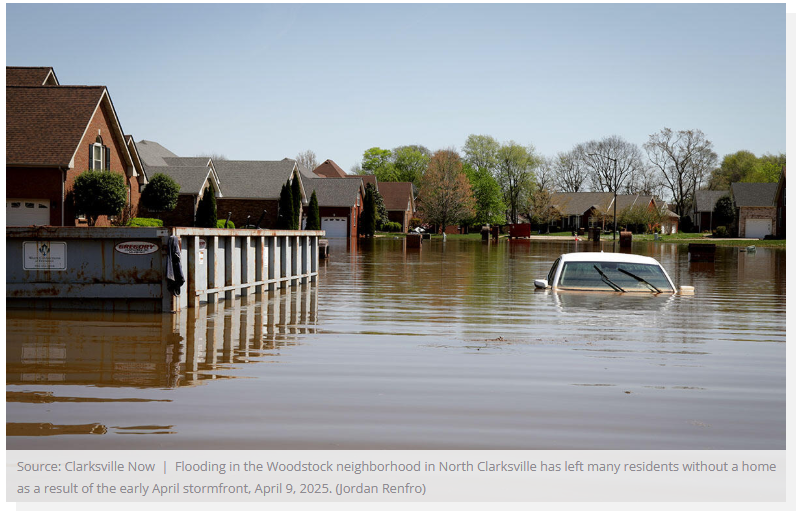
-We always prefer images that are taken by our reporters. When creating image libraries from photos we’ve taken, good tip is to title them in your media library so that they can be found and used again. Also, for transparency reasons, we still want to source these images as Saga Communications or News Site and when possible, include the original photographer’s name in the Featured Image Photographer widget.

-If there’s no formal source but you received the image from a contributor or organization, and have verified their ownership of the photo, use the “Contributed” option in Image Source and include the photographer’s name in the Feature Image Photographer field. If you weren’t provided a specific photographer as the image source, use the organization that sent you the image. This option would be used when dealing with press releases, local law enforcement, local colleges or other local image contributors that did not come directly from our news staff.

-When using photo services that we subscribe to, click the source option inside your Image Sources. Currently, our news sites are authorized to use Clip Art, Metro Creative, Associated Press, images we own, images you have permission to use and photos from government sources. If you have another provider that you are paying for locally, like Shutterstock, the Saga Help Desk can add them to your Image Source widget.


–Image Source, Feature Image Caption, and Feature Image Photographer are all found on the right-side options when publishing an article.
4. Add a Clear and Accurate Image Caption
What is it? This is the brief line of text that appears directly on the image within the photograph. It tells readers what they’re looking at.
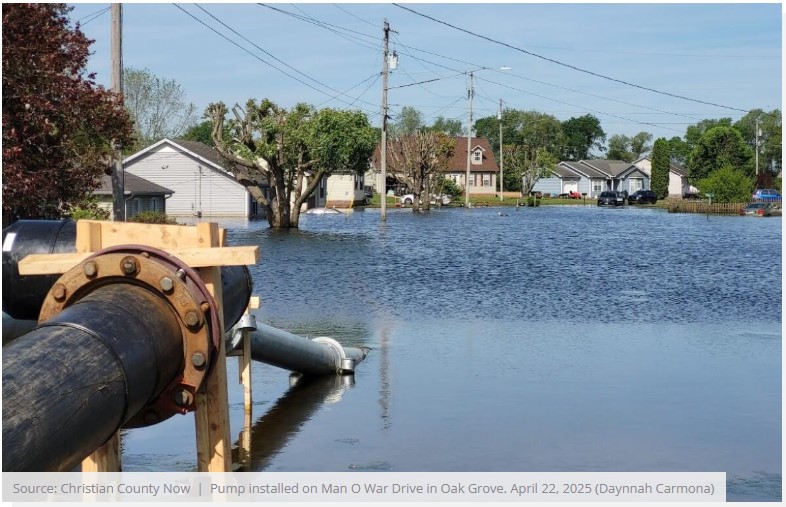
Why it matters:
- A good caption adds context and engages the reader further.
- It improves accessibility and can clarify what’s happening in a photo at a glance.
- It will help other editors and reporters use the photo from our Media Library archive five, 10 or 50 years from now.
Tips:
- In many cases, the image caption can be the same as the Alt Text, but written in sentence form.
- Include names, locations, and dates where appropriate.
- The Feature Image Caption widget can also be found on the right when publishing in WordPress.
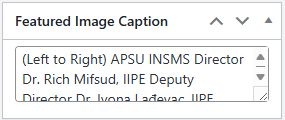
Example:
Firefighters battled a blaze at a barn on Old Franklin Road in the early morning on April 22, 2025. (Contributed, Franklin Fire Department)
Give a specific location, down to the street name at least, and the Month, Date, Year the photo was taken. No one will know what “today” means if they try to use the photo five years from now.
5. Never Leave an Image Field Empty
Even if the article doesn’t come with a photo, always include something:
- Use a relevant stock image or a generic location-based photo from your image library.
- Never publish articles with missing image fields—this hurts visual consistency, user experience, and SEO.
Remember, great journalism includes great visuals. Clean, fast-loading, well-sourced, and accurately described images build reader trust, enhance search visibility, and help tell the full story. Following these best practices ensures your content stands out—for the right reasons.


